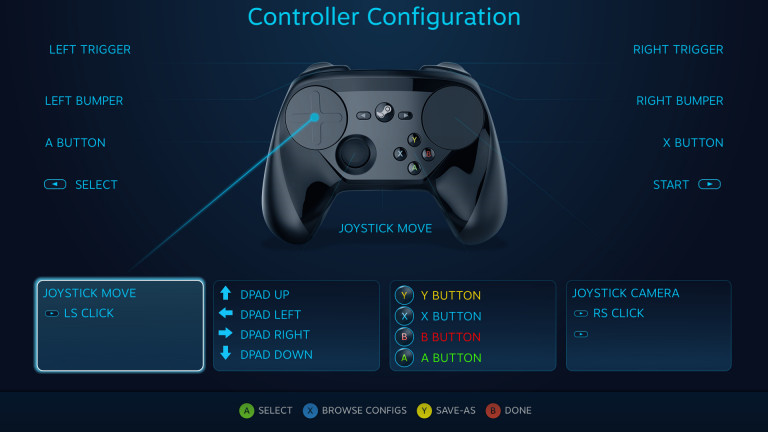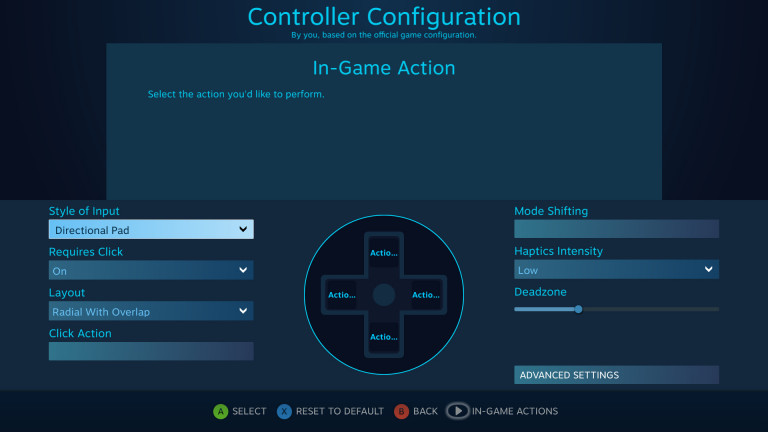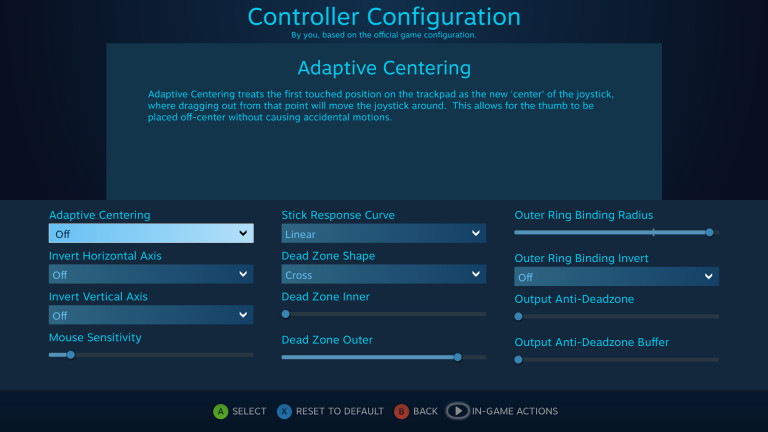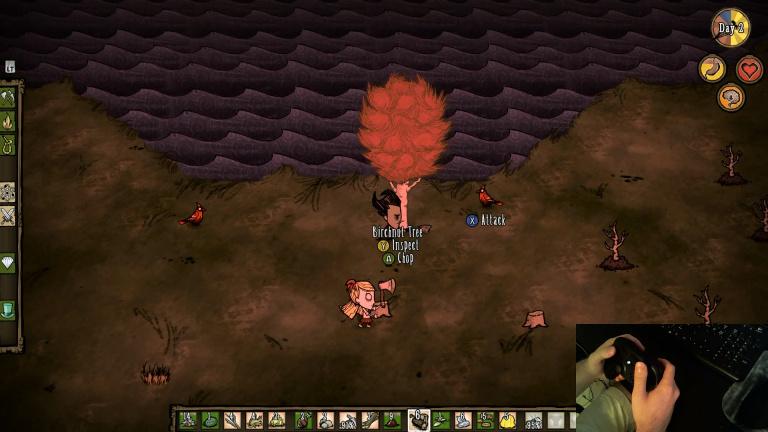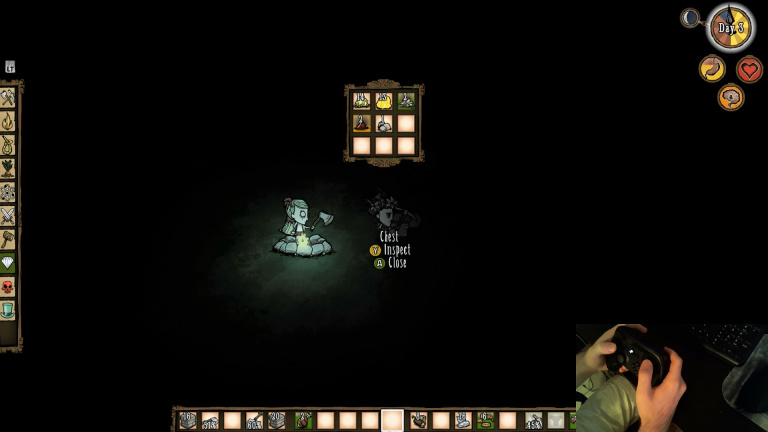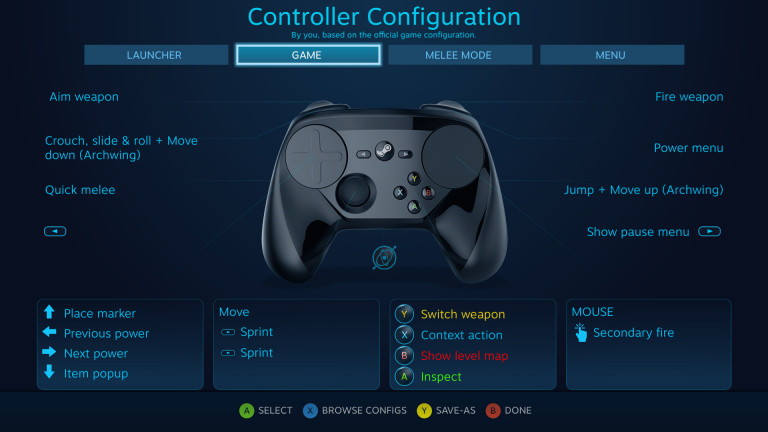Steam Controller Review: Is It A Revolution In PC Gaming?

Valve’s foray into hardware has been a bit of an odd one. Between the Steam Link—a machine meant to stream games that are on Steam—and the Steam Controller—a new form of controller that sets out to make haptic touchpads the primary method of input—they are making quite the entrance into the field by challenging its norms. This is, of course, excluding the headlining Steam Machines which aim to be what I can only refer to as “Linux consoles.” While perpetually skeptical, I couldn’t help but be intrigued by the Steam Controller and wondered if it couldn’t end up replacing the—soon to be ten years old—Xbox 360's gamepad as the new “standard” PC controller.
Design and Feel
Your first encounter with the Steam Controller will likely be a bit uncomfortable. Steam’s gamepad is heavier than your average gamepad and features a bulky design with larger grips than I have seen on a controller since the original Xbox’s pad. The weight distribution is balanced by placing the majority of it within the grips. Because it runs on batteries that are slotted into each grip, even more weight is placed on each side. The combination easily adds up to a weight twice that of my regular Xbox 360 controller.
Despite the weight the grips conform to your hand extremely well. The edge is flatter than that of the average gamepad, allowing your palm to rest comfortably upon it. Rather than being angled back the grips each angle forward, placing the end of your thumb just beyond the top of each touchpad when outstretched. Bending your thumb slightly will place it directly in the center of the touchpad. Each touchpad can be clicked in, mimicking modern joysticks. Depending on the configuration it may mimic a single button or four buttons in a D-Pad formation. Many have stated that the D-Pad engraving in the left touchpad was a poor design choice, but personally I feel that it is a shallow enough engraving that it is not distracting.
The way the back of the controller forces your hand to sit inclines your fingers to wrap around and sit directly upon the back paddles. Upon seeing initial designs one of my greatest concerns was that the back paddles would be inherently uncomfortable to use due to their location, but I can say that the exact opposite is true. They are exceptionally comfortable to use due to the design of the grips on the controller, and will quickly become second nature, just as bumpers and triggers have in the past.
The back paddles are attached to a rear cover plate that can be removed by sliding a switch at the bottom of the controller. Removing the plate reveals the battery slots in each grip. It can be a bit difficult to get the batteries into each slot and may take a bit of force. Removal is much simpler, requiring only that you slide a small switch upwards.
Thanks to the way the controller is designed your index fingers are naturally inclined to sit on the triggers. These triggers are larger than those of recent controller designs and provide more functionality. They click when pressed all the way down to notify the user that they have been pressed in all the way. The reason for this is that users can choose to configure each trigger to perform a different action for both a soft and hard press, the latter of which is denoted by the click.
Similarly to the triggers, the bumpers are significantly larger than those of recent controller designs. A quick size comparison shows that they are approximately three times the size of the Xbox 360 controller’s RB and LB buttons. Unfortunately, their size does not make them any more comfortable. Converse to the triggers and paddles, the bumpers suffer a similar fate to those of the Xbox One controller where you may end up having to force your hands forward and lift your palms from the controller’s grips slightly in order to reach them properly. You could reach them without doing so, but this action will put strain on your index fingers.
The joystick to the bottom left of the controller is easy to reach and is not a wholly unfamiliar concept to anyone who has used a Dualshock controller. The joystick itself is very similar to that of any other controller and can be clicked in. The grip on the joystick is made of rubber and your thumb is unlikely to slip off.
The buttons are where the Steam Controller begins to fall short. There is a standard ABXY cluster of buttons in the bottom right corner where another joystick would be on a Dualshock-style controller. The Y and B buttons are very easy to reach and fairly comfortable to use. The A button is not difficult to reach, but you can begin to feel that it is a bit further than expected. The X button is much farther out than is ideal and I personally have to have my thumb fully outstretched in order to reach it properly. The Start button is fairly easy to reach, whereas you may find that the Back button is situated in a place where the joystick will get in the way. You will have to expend additional effort to reach the Steam button, but this is common failing with controllers, due to the centered nature of this button.
Configuration and Usage
The Steam Controller’s greatest strength is its versatility. The configuration menu is easy to use, allowing you to easily click through and assign commands to each of the controller’s buttons. Community layouts are always just a click—or button press—away, but the community has to have created layouts in the first place.
There are a large assortment of options available for configuring input. The touchpads can imitate the mouse by means of swiping, either in “regular” mouse mode or in trackball mode, the latter of which will drift in the direction you swiped when you lift your thumb. Other modes include Joystick Move, Joystick Camera, Mouse Joystick, and D-Pad. Joystick Move is your stereotypical joystick setup. Where you press on the touchpad directly correlates with the response that a joystick would give when tilted that far from the center. Joystick Camera is like Joystick Move, only more precise and will only respond to swipes instead of taps. Mouse Joystick is a mode made to “emulate a mouse but output a joystick.” This is for cases where you want the precision of mouse input, but the game won’t allow both keyboard/mouse and gamepad input at the same time. The D-Pad setting is a bit different. It is made to allow you to use each of the four directions as a button of your choosing. You can set it to allow input just from tapping the corresponding portion of the D-Pad or to require the D-Pad to be clicked in in that direction. You can even turn button overlapping on or off, or opt for analog emulation. There is no shortage of ways that you can configure the touchpad and advanced settings allow for even more control over the way that they respond.
The concern I have with allowing the touchpads to act as D-Pads is that this form of input defeats the purpose of having the precise touchpads. The grand majority of the community configurations I have used—and even Valve’s own Portal 2 configuration—have foregone using the left touchpad for movement, instead setting it to the D-Pad and using the joystick for movement. While this may be a symptom of habit—current users being undoubtedly unfamiliar with touchpad control—using the joystick as a fallback this early on will likely lead to most future control schemes being based on the idea that the joystick is for movement. This feels on some level as if the design of the controller has failed and the joystick may have been better suited to being a set of face buttons or an actual D-Pad.
Each of the touchpad's settings allows you to set the level of haptic response. The settings are Off, Low, Medium, and High. When in D-Pad mode the haptics will only activate when your thumb touches a spot where a button would be if it were actually a D-Pad. In both Mouse and Joystick modes the haptics will be active whenever you swipe across the touchpad. If the left touchpad is set to Joystick Move it will click when your thumb hits the edge, as if to mimic the sensation of clicking a joystick up against its maximum range of movement.
The problem with the haptics is that they don’t give the same level of feedback that actual buttons do. They are a novel attempt but they simply don’t compare. Even with haptics set to High it will feel as if the pad is vibrating directly under your thumb. The haptics don’t have the accuracy or refinement to make it feel as if you are moving your thumb over a button. This feeling is amplified when using the left touchpad, which not only has the D-Pad engraving but has a wildly different haptic feel than the right touchpad.
To make matter worse the haptics are loud even on the lowest setting. On high the haptics are easily louder than the Wii U’s disk drive. It becomes exponentially louder if you use different settings for soft and hard presses on each trigger, which will not only click but activate a “haptic click” of sorts when pressed—a sound that is quite jarring.
An underplayed feature of the Steam Controller is its gyroscope. It is the most reliable gyroscope experience I have had since the first time I picked up a Wiimote. It does not always feel as if it has the widest range of motion, but it feels precise. It can be uniquely difficult to use when both the X and Y axes are in use, as the gyroscope is in neutral position when the controller is laid flat on its back. The edges of its range of motion have also been fairly touchy in my experience, with the gyroscope incorrectly reporting smaller values when you go past the maximum value rather than the maximum value, and this causes a bit of an adjustment period. Despite this, it is arguably the best option for gyroscopic controls on PC currently.
When prompted in-game or in the browser, you can pull up a keyboard for text input. In rare form, the keyboard has been uniquely designed to suit the Steam Controller. The layout is split in half and each of the touchpads can be used for its respective half. You click in each touchpad to confirm your selection. It is awkward to use at first, but far quicker and less frustrating than the standard form of gamepad text input.
There’s a core problem with configuration and usage of the Steam Controller, and it is its reliance on Big Picture Mode. You can only directly configure the Steam Controller when in Big Picture Mode. You can only pair the Steam Controller when in Big Picture Mode. You can only browse community controller configurations when in Big Picture Mode, with no way to share with friends or colleagues by way of a link. Big Picture Mode can be a bit of a resource hog, not to mention that it essentially takes over your desktop. It would be nice to be given the same feature set for the Steam Controller when it is not active.
The Steam Controller is also facing an adoption issue. It is unique among controllers in that games that support it have the opportunity to present an exponentially larger amount of configuration options. You may initially think, “it can emulate mouse, keyboard, and Xbox 360 controllers. What does adding support do?” You wouldn’t be alone in thinking this, perhaps thinking that all that it does is allow you to see the Steam Controller buttons you’ve assigned as input prompts in-game. However, games that specifically add Steam Controller support, rather than allowing only one control scheme throughout the entire game, can offer players multiple context-based control schemes. They also allow users to map developer-designated in-game actions directly to buttons. For example, in Portal 2, you can configure Menu controls, Puzzle controls, and FPS controls, whereas in Ziggurat you can only configure a single control scheme for the entirety of the game. From there you would be able to map “Jump” directly to the A button rather than having to map the A button to the A button. Not all games will suffer due to this, of course, but the relatively small number of games that have adopted full support do show greater potential for a comfortable Steam Controller experience than those that do not.
MMORPG Test: Echo of Soul
Given the namesake of our site I decided to start testing the Steam Controller with an MMORPG. As I had already had Echo of Soul installed and many consider it to be a stereotypical free-to-play MMORPG I set out to see if I could create bindings for it that felt semi-natural. The average MMORPG requires a large amount of buttons, something that gamepads simply do not have.
I only barely managed to dodge around this restriction. Using a system similar to Final Fantasy XIV, I managed to allow 18 slots to be used by mapping 1/2/3/4/5 to the joystick and 6 to the back left paddle. I then mapped Ctrl and Alt to the bumpers. I left "left" and "right-click" on the opposite triggers and left the right touchpad as the mouse. I set the F key, or Use, to the right touchpad click. The WASD keys were mapped to the left touchpad. Q and E, being essential to combos in Echo of Soul, I mapped to B and Y. Back became the Inventory button. Jump became the back right paddle. Tab was mapped to the X key.
As you might expect, this was only moderately comfortable. Many others would rather opt for the opposite, where the touchpad is set as a click-required D-Pad and the joystick is used for movement, but I opted to use the touchpad for movement wherever possible. Regardless, you can’t get around the fact that there simply aren’t enough buttons. I could have easily mapped 1-9 to the joystick and face buttons, but that would not have left enough space for the other buttons, had I decided to stick with the Ctrl and Alt bumper control scheme.
As expected, the nuance of the touchpad is lost on games where you are forced to move using the keyboard. Movement was about as comfortable as any other manner of control, with only 8 directions allowed. Movement of the camera was largely uncomfortable, being forced to hold down one of the triggers and swipe the right touchpad. I felt like I was consistently either moving the camera too far or in a different direction than I had intended. Using the point-and-click movement or holding both mouse buttons simultaneously to move around can alleviate this, freeing up even more space for hotkeys, but both of these are much more involved than simply using the touchpad or joystick. For example, many may find that holding both triggers at the same time to move is odd and uncomfortable. Similarly, point-and-click movement is made more difficult by the use of the touchpad.
The joystick and bumper system of spell-casting was oddly comfortable, easily allowing for a relatively large number of spells to be cast, granted using the joystick can lead to confusion when trying to remember where everything is mapped. It doesn’t allow nearly the amount of versatility as the default keyboard setup, or even Final Fantasy XIV’s controller layout, but it is far more efficient than trying to map each and every key to a button. As mentioned above, using point-and-click movement will free up more space, but it may come at a cost.
For the time being the average MMORPG remains uncomfortable and at a distinct disadvantage when played on a controller. While there is undoubtedly a better way to map the controls I am convinced that the Steam Controller will not be replacing the keyboard/mouse combo in MMORPGs any time soon.
Shooter Test: Warframe
I’ve read quite a bit about how “the Steam Controller is awful for first-person shooter games” or just shooters in general. I went into Warframe expecting to have marginally the same experience. I decided to use Digital Extremes’ official configuration, rather than a community configuration and my own experiences attempting to configure Ziggurat for optimal use with the Steam Controller had lead me to believe that it simply wasn’t possible to set the Steam Controller up in a manner that allowed the precision necessary for FPS games. Videos of other players flailing about as they attempted to aim at a target mere feet away from them did little to change my opinion.
It turns out that, with proper tuning, the Steam Controller rates as usable in shooters. Digital Extremes’ official configuration isn’t ideal, but it is tuned well enough that you can reliably aim at and hit your targets. Headshots are incredibly difficult when compared to a mouse or gamepad, but the ability to at least make it through Warframe’s instanced encounters without repeated death is undeniably there, and repeated use of melee attacks certainly doesn’t hurt your chances.
The core problem with aiming in shooters is that even the best settings pose issues. Fine adjustments may not be possible because of deadzones, but having deadzones set lower could lead to the aforementioned flailing. There’s also the undeniable risk of rolling your thumb across the touchpad the wrong way and over-adjusting that comes with having such low levels of feedback.
Having not set up my own control scheme for Warframe, I faced another issue. I have been mapping jump to the right grip paddle for almost every game I have played for ease of access. Having jump set to its traditional spot on the A button is uniquely uncomfortable and leaves me feeling that the motion takes too much effort and sets your thumb too far away from the aim control of the right touchpad to be reliable. I quickly switched the Jump and Inspect commands in the default layout, as Inspect would likely never be used in combat and could sit on the A button without causing issues.
Action MMORPG Test: Trove
For those of you that don’t know Trove, it controls a bit like a shooter, but doesn’t require the same precision. Damage isn’t localized and it has melee classes. Warframe required a large amount of precision, especially with long distances between you and your opponents, but in Trove your opponents are much closer to you—often within melee range.
To test Trove out I took the top community configuration and customized it to my usual parameters. I set jump to the right paddle and dodge to the left. The right touchpad was set to mouse control while the left was set to D-Pad mode with various actions, such as pulling up the map or summoning your mount, set to each of the four directions. Potions were set to Y, the item buttons to A and B. I moved the inventory to X from its spot on the D-Pad. The triggers were set to the left and right mouse buttons, the bumpers set to the remaining two skills.
Due to the small number of skills, Trove’s controls fit on the Steam Controller comfortably. All of your skills sit on the shoulder buttons, making use easy, and the lack of a need for aiming or reloading buttons helps immensely in that regard. The A and B buttons work well for items and placing jump and dodge on alternate paddles was even more comfortable than I had expected.
Even after tuning, aiming could feel touchy and was far from ideal. I often found myself moving my aim too far in the direction I was aiming in and I was unable to replicate the experience I found in Warframe. Despite this, the game was largely playable, though melee characters were much better off, due to only needing the most generalized of accuracy. With Trove’s melee characters, so long as you point your crosshair in the enemy’s general direction, you won’t miss, and this has never been as evident as it was in my time playing my Neon Ninja with the Steam Controller.
I did not have the same experience with my Shadow Hunter. I found that I was often off by just a hair. It was never far, but it was just enough. I could not seem to adjust the settings to allow my aim to be where it needed to be at all times. Bosses, being much larger, were a different case entirely, but I largely had an undeniably harder time with combat as a ranged class.
Racing Test: The Crew
You may have read that the Steam Controller has an affinity for working with racing games. I had initially tested this with Sonic and All-Stars Racing Transformed where I was repeatedly able to come in first place on Medium settings with the left touchpad set to Joystick Move. This met—perhaps even exceeded—the usability of an Xbox 360 controller for me, and I found the experience to be exceptionally comfortable, especially with item use set to the right grip paddle.
But Sonic and All-Stars Racing Transformed are arcade-like racing game in which finely-tuned movements matter significantly less than in racing games with more in-depth physics models. So long as you stay on the road, generalized movements are acceptable and staying on a racing line is less important than proper item use, use of drifting, and simply not running into walls. Having attempted to play iRacing with an Xbox 360 controller in the past I was not convinced that the Steam Controller had what it took to jump straight into a complex racing sim, so I only went one step up to the controller-oriented simcade that is The Crew.
For The Crew I used a community configuration that had assigned steering to the gyroscope with the joystick as a fallback. I quickly swapped the joystick and left touchpad settings so that I could make use of the touchpad as a fallback in the event the gyroscope did not work out. The configuration claimed to have “aggressive and precise” gyroscopic steering, but I made room for a second option, should I have needed it. I then made sure that the handbrake and nitrous buttons were assigned to the paddles, a combination that proved comfortable.
As mentioned before, initially the gyroscope can be hard to adapt to. Due to using both the X and Y axes simultaneously, while you may be inclined to hold the controller upright as if it were an actual steering wheel, when navigating the map it is essential that you lay the controller flat again so that the game does not start moving your cursor around. Ultimately, it is emulating your left joystick rather than just steering, and the game does not support making a distinction.
The gyroscope—and thus, the steering—is precise, but still manages to fall short of the touchpads. The configuration I used allows approximately 70 to 90 degrees of rotation, and passing that limit results in diminished returns. When passing the maximum value I often found myself making markedly weaker turns, unable to turn corners properly in the heat of a race. Repeated tests switching back and forth between using the gyroscope and the touchpad emphasized this point and I often found myself falling back on the touchpad, as it was a more comfortable experience. After nearly half an hour of practicing racing down a road, hitting the handbrake, and doing a 180 degree turn, I felt I had begun to nail down the limits of the gyroscope but the relaxed nature of this exercise is wildly different than that of a race and the natural inclination to turn the wheel to its maximum value when going around a hard turn is one that is difficult to break free of in order to use the gyroscope to its full potential.
Having the touchpad as a fallback also presented the unique challenge of trying to decide where to rest my thumb when using gyroscopic steering. The Steam Controller is designed to allow you to comfortably place your thumbs on the touchpads, which means that trying to place them anywhere else will be uncomfortable. However, you also can’t place your thumb on the touchpad due to the risk of steering your car in the wrong direction. Even when actively attempting to avoid this I found that I was often hitting the top edge of the touchpad with my thumb and veering off course.
Touchpad steering was much more comfortable and allowed for the full range of steering to be utilized much more easily. While the touchpad is far more precise than a joystick, those who have played The Crew can probably attest to the fact that the game can be touchy, and the imprecision of feedback given by the touchpad can often lead to tripping up at key moments. After another hour of practice the touchpad began to feel more natural, but it did not ever feel as nice as using a joystick.
Survival Test: Don’t Starve Together
Choosing Don’t Starve Together as my survival genre test game offered a unique opportunity. Rather than opting for another FPS-like survival game, I had the opportunity to try the Steam Controller with a top-down game that allowed the use of a controller. I had the suspicion that a game like Don’t Starve, based less on reflexes and more on time management and generalized actions, would fare much better on the Steam Controller.
My initial control settings mapped movement to the left touchpad, the right joystick to the Steam Controller’s joystick, and the D-Pad to the right touchpad. I then set the A and X buttons to the right and left paddles respectively. The rest of the default controller settings were left intact.
I quickly learned that mapping the D-Pad and right joystick to the places that I did lead to a small delay in my reaction time as I tried to remember which inputs were mapped where. I had thought that due to Don’t Starve’s default gamepad control scheme this would be a comfortable setup. Switching the D-Pad and right joystick improved the configuration significantly.
As expected Don’t Starve Together performs fairly well with a Steam Controller. Its simplistic gameplay and reliance on skills rather than reflexes contribute to this immensely. If you were required to manually aim at your opponents in order to attack them—rather than just approaching them and pressing the X button—I do not think that it would have worked out quite as well. Even after repeated altering of controls, accuracy in games like Assault Android Cactus was simply not assured. I often found myself running into walls when I had the speed pickup, missing enemies by a hair, or swinging my aim directly to the other side of farther enemies due to the difficulty of fine adjustments. Don’t Starve Together does not rely on any of these parameters, and thus is comfortable to play on the Steam Controller. Even construction of walls and other structures feels reliable and consistent readjustment of your character’s placement is not necessary.
That being said, the Steam Controller does not bring a unique experience to Don’t Starve Together. It is simply an alternative, rather than better or worse. It provides a nearly one-to-one experience with that of a traditional controller. While this is good news for those looking to play the game on a Steam Machine, almost everyone else is better off sticking with the input methods they have already adapted to.
Conclusions
The Steam Controller was an interesting prospect; the precision of a mouse with the feel of a gamepad. In a way, it succeeds. The core problem is that it doesn’t feel natural. Depending on the settings you may have the precision of a mouse but not the accuracy of a controller, or you may have the accuracy of a controller but not the precision of a mouse. This leads to a situation that requires a large amount of configuration of minute values and the end result may still fall short of both keyboard/mouse and gamepad. Furthermore, the ideal settings can often lead to mixing control methods, which can interfere with other controllers, killing all possibilities of local multiplayer gameplay in some titles.
My largest concerns upon initially seeing the Steam Controller were related to the design of the controller. While my initial assumption that the inner grip paddles would be uncomfortable was incorrect, it turns out that the face buttons and the bumpers are fairly uncomfortable, requiring movement of your entire hand to press properly. The joystick gets in the way of the back button and hitting up against it in the process is nearly unavoidable.
The haptics, one of the Steam Controller’s most unique and lauded features pre-release, fall far short of what we were told they would be like. The idea is to give the player the feeling that you are pressing a button that would be where the touchpad is, or that you are moving a joystick around. However, the haptics are not accurate and do not change based on where your thumb is in relation to the button or joystick. Rather than altering it to feel as if the side of your thumb is the only part touching the button, the vibration occurs directly under your thumb where applicable and with the same amount of force whenever used. The left and right pads also use different haptics—with the left pad even “clicking” when you hit the edge to simulate a joystick hitting the edge of its range of motion—creating a disconnect between the two pads that should arguably feel as if they are two of the same joystick replacement. However, ultimately neither of the touchpads' haptics provide enough feedback to reliably feel as if you know where your thumb is on the touchpad at all times.
Current Steam Community configurations show an unwillingness to let go of the joystick as the primary form of movement, relegating the advanced, unique left touchpad to use as a D-Pad in almost all cases. While it is hard to say if it is due to the adjustment period of early Steam Controller adopters having not ended yet, or if it is more likely that most users simply don’t like the touchpads, relegating such an advanced form of input to use as a D-Pad feels undeniably like the experiment has failed. Furthermore, the configurations must be edited and browsed in Big Picture Mode, with no easy way to share with friends directly by means of linking them to it.
Valve had a chance to show users that the PC could work in the living room and a large part of that rested on the success of the Steam Controller. Unfortunately, the Steam Controller falls short of providing an experience that even meets keyboard and mouse input for many genres, much less coming anywhere close to exceeding it. It provides a unique form of input for racing games and offers a unique opportunity for playing games that don’t rely on reflexes—such as turn-based strategy games or Don’t Starve—on the big screen, but it will fall short nearly everywhere else regardless of how well-customized the controller configuration you are using.